SafeZone
SafeZone is our mobile app designed to help keep you safe and give you extra peace of mind across campuses in the city.
The SafeZone app is free to download and easy to use. Visit Google Play or the App Store and search 'SafeZone' to download.
You can use SafeZone to:
- 'Check in' any time of day – to keep you safe on campus, such as if you’re studying or working late or alone on campus
- Quickly and discreetly call for assistance – whenever you feel unsafe on campus
- Get medical assistance quickly – whether it’s for first aid, an accident or in an emergency
- Keep up to date – notifications sent directly to your phone if there is an incident on campus
- Wellbeing assistance – get access to support 24/7 to help you care for your own wellbeing
- IT help – contact our IT team for help
You can use SafeZone to call for help whenever you're located in:
- Fallowfield
- Victoria Park
- The University of Manchester campus
- Manchester Metropolitan University campus
- University of Salford campus.
As part of the Manchester SafeZone Alliance, any student can use the SafeZone app to get assistance on any of these campuses – no matter which university you attend. The app will directly connect you to the appropriate safety or security team for that area, who will provide the assistance you need. If you leave these areas you can still use the app, which will provide you with your local emergency services number – even if you're outside the UK.
Map: SafeZone areas
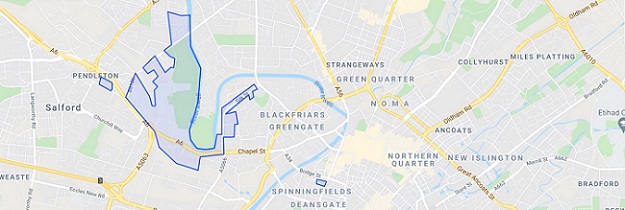
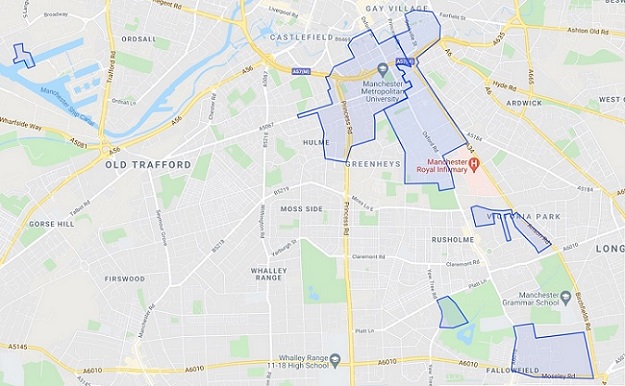
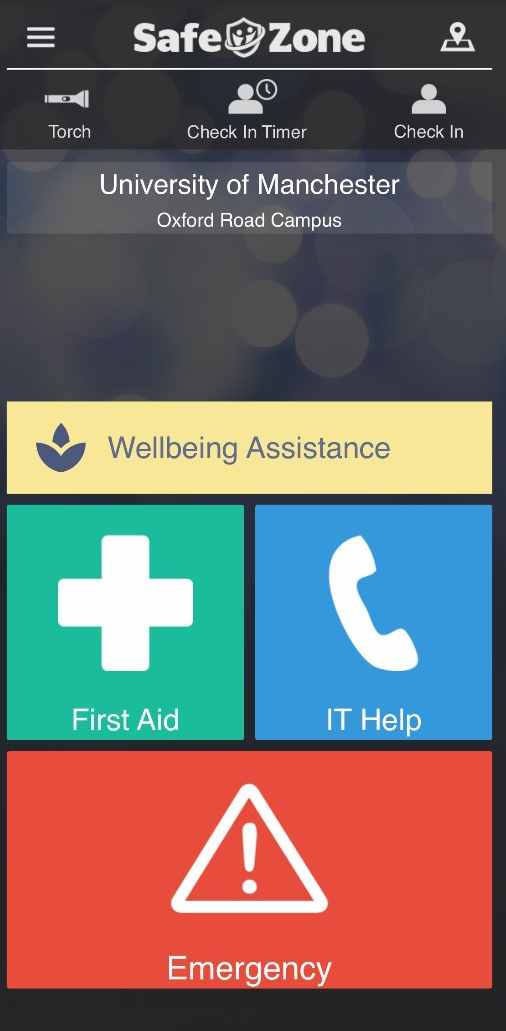
How to use SafeZone
Read more about how to use SafeZone's functions:
Emergency
Tap the red emergency button to send an alert to the Campus Support and Security team if your personal safety (or that of someone near you) is threatened, and you need an immediate emergency response.
Please call 999 in the event of a life-threatening emergency.
First aid
Request first aid via the green button if you or someone near you requires minor medical assistance. This might include an accident in a lab or an allergic reaction.
If you press a button in error, you can cancel the alert by tapping the button again while the timer is winding down. Once the alert is sent, your location will be displayed on a map for our Campus Support and Security team to see. You will then be given the option to call Campus Support and Security. If you don't do this, they will call you to determine how best to respond.
Please call 999 if you or someone you’re with requires immediate medical attention.
IT help
You can access our IT helpline at any time to receive help and support with all your IT needs – from accessing WiFi to using specific software programmes. Our friendly IT support team are here to help you every step of the way.
Wellbeing assistance
We understand that your safety includes taking care of your mental health. The Wellbeing Assistance button on SafeZone ensures you can prioritise your wellbeing by giving you easy access to resources, including:
- visiting online student support resources
- booking an appointment or speaking with a member of our counselling and mental health service
- reporting a concern
- calling the Samaritans for crisis support out of hours
Check in
You can also use the app to 'check in' and share your location once you arrive on campus, then 'check out' when you leave. This does not raise an alert, but may be used to let people know where you are, especially if you’re working alone or out of hours.
You can also use a timed check in, that will only send an alert if you do not check out within the timeframe you have entered.
Set the app to automatically check you in and out by going to Settings > Check-in Settings > Allow Automatic Check-in.
Your data is stored securely for 21 days in-line with our privacy policy.
Download SafeZone
- Search for 'SafeZone' on Google Play or the App Store and download.
- Open the app, enter your University of Manchester email address, and select The University of Manchester from the top of the screen.
- Complete the required details - your name, phone number, and password. For security reasons your password should be different to the password you use for any other University accounts.
- To use the app in all the 'Manchester Alliance' areas, go to the main menu (top left) and select 'SafeZone Alliance.'
- Complete the form and tap 'Sign Up.' You’ll then be prompted to accept some additional terms and you’ll be taken back to the main screen of the app as a user of the SafeZone Alliance.
- Pressing the map icon (top right) will show all the areas the app covers, where you can raise an alert. If you’re outside these zones, the app will still help by providing your GPS location and prompting you to call 999 in the event of an emergency.
- Only when an individual calls for help is the identity and location of that person shared with the University’s Campus Support and Security team.
Frequently asked questions
No, SafeZone is completely optional and is simply intended as a more efficient and responsive way of communicating with the Campus Support and Security team.
We encourage staff and students to use the app, but you are under no obligation to download or register it. If you do download the app and activate location tracking by checking-in, you are consenting to the recording of your location data.
All existing Security contact numbers remain operational and are supported. In addition to SafeZone, we recommend you save the relevant contact numbers you need within your phone address book.
Your location information is only shared when the app is active and when you have either activated an alert or ‘check-in’. Your location is only visible when you choose to share it, and once you leave campus your location is not available to the University.
Your location data records are kept for 21 days to ensure that notifications can be sent to people you were near in the period people are symptomatic according to the current scientific advice. After this period these records are deleted and no longer available.
If you contact Campus Support and Security through the SafeZone app, they will use your real-time location data to find you and administer help.
Your location data recorded in the SafeZone app will not be used for any other purposes. We will not use it for any sort of management or student discipline purpose or to check your attendance, nor can we do so according to the contract the University has with CriticalArc, the company responsible for the SafeZone app.
SafeZone requires your name, University email and phone number to function. You can also add any information you may want the Security team to know in the event of an emergency (ie if you have a medical condition).
The University has a contract with CriticalArc which states that they act as the University’s Data Processor. This means that the University is the Data Controller for the personal data collected and stored via the SafeZone app and it remains legally responsible for the uses it makes of this data. The legal basis for the processing of your personal data in the SafeZone app is that the processing is necessary for the purposes of the University’s legitimate interests. These interests relate to the fact that we have a duty of care to students and staff, and the collection of personal data in the SafeZone app for general safety purposes is one way we can achieve this. You choose whether or not to download the app and to use the location services.
You can find out further information about how SafeZone uses your personal data from the CriticalArc SafeZone privacy notice. To learn more about how the University uses your personal data and to understand your rights please see our privacy notices.
